-
How it works
On most Android v4.4+ devices HP mobile printing is built-in. However, if the HP Print Service Plugin is not pre-installed on your device you will need to do a one-time install. For a more detailed step by step walkthrough of this procedure click here.
If you need to install the HP Print Service Plugin, you can use the link below to launch the Google Play Store.
Check or make your device “mobile print” ready
 1. Check in the Google Play Store to see if HP Print Service Plugin is installed. Install it if it is not installed.
1. Check in the Google Play Store to see if HP Print Service Plugin is installed. Install it if it is not installed. 2. Enable Plugin. Pre-installed: Go to Printing settings in your mobile settings to enable. Location of printing settings varies by device. New install: Tap notification to enable.
2. Enable Plugin. Pre-installed: Go to Printing settings in your mobile settings to enable. Location of printing settings varies by device. New install: Tap notification to enable. 3. Toggle on HP Print Service Plugin and your mobile device is now enabled for mobile printing!
3. Toggle on HP Print Service Plugin and your mobile device is now enabled for mobile printing!
How to print from your Android device v4.4+
 Step 1
Step 1
Choose your content
Open the page or photo you want to print, tap the menu icon and select ‘Print’.
 Step 2
Step 2
Choose your printer
Select from the list of printers that appears.
 Step 3
Step 3
Print and enjoy
Confirm the correct printer and print setting are selected. Tap ‘Print’ and collect your pages!
No Print option in your app? Many apps provide a Share option – use that option to share photos and PDF documents to the HP Print Service plugin to print them.
Library News
- Address: 499 E Laurel St., Fort Bragg, California 95437
- Hours: Tue | Weds | Thurs 10-7; Fri 10-6; Sat 10-5; closed Sun | Mon
- Open Mic Poetry: First Thursday of the month, 7-8 pm
- Kids Craft Time: 1st & 3rd Saturdays, 11-12
- LEGO® & Games | Most Tuesdays | 3-5 pm
- Adult Book Group | Last Thursday of the month (except Nov|Dec) | 3-4 pm
- Storytime | most Fridays & Saturdays | 10:30-11 am
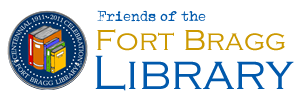 Fort Bragg Library Mendocino County, California
Fort Bragg Library Mendocino County, California

